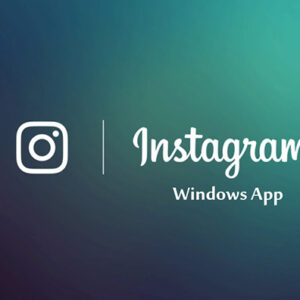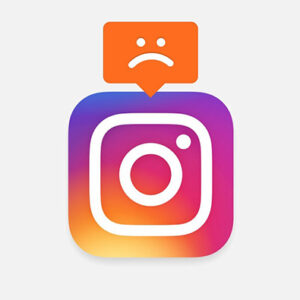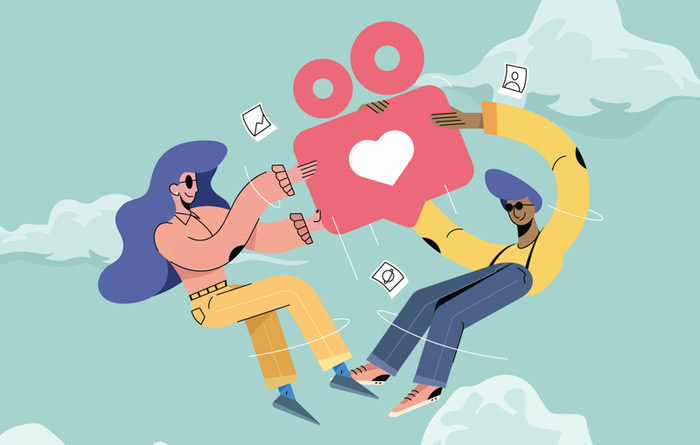
Get familiar with Instagram Live Settings
How to share Live Story Videos on Instagram?
- Tap on the Camera icon in the upper left corner of the Instagram home page or swipe the screen from right to left to show the Instagram stories for you. Another method to access this page is to tap the “+” sign on your story profile photo.
- Select the “Live” option at the bottom of the screen and then tap “Start Live Video” (If you don’t have this option, live stories are not yet activated for you and you must wait).
The number of live story viewers is shown at the top of the screen and comments appear at the top of the screen. Select the “Comment” option to add a comment. Tap and hold “Comment” to pin it to the top of the screen so that viewers can see it more easily.Tap on the gear icon(setting) to see online viewers of your live story.
Keep in mind that you don’t need to inform friends about your live story since Instagram will automatically send a message to your followersIn order to prevent viewers to comment on a post, select gear icon for Apple Users or Dots Icon for Android Users in the upper right corner of the screen and then click “Turn Off Commenting”. Note that the settings which you use for comments in the “Setting” section would automatically be applied to your live story. - When you’re ready to end your broadcast, tap the “End” button at the top–right corner of the screen. In the next step, confirm the end of live story by selecting “Confirm” option. You can save your live video on your phone’s camera roll by tapping “Save” option at the top-right of the screen.
How to watch other’s live stories?
- When someone you follow (Following) shares a live video, their profile picture will appear at the top of “Feed” screen with a colorful ring around it and the word “Live”. Tap their profile picture to view their live video. Live videos are always placed before the Stories (among the first rings from the left). To start watching live video, just tap the colorful ring.
- While viewing someone’s live video, you can tap the “Comment” option to leave a comment and tap to like their live video. Keep in mind that when you start viewing a live video, the person sharing and anyone else who is viewing may be able to see your comments, likes and joining and leaving to the live videos. When a comment seems inappropriate form your point of view, tap the live video screen and select the “Report Comment” option.
- If your follower has turned off the comments on his/her live videos and you cannot comment on them, send live video in Instagram Direct and leave a message there.
How to turn off Instagram Live Notification of your followers?
If you don’t want to get notified about your followers recent live stories, go to your home page and select the gear icon for Apple users and Dots icon for Android users at the top right of the screen. Then select “Push Notifications Settings” and finally tick the “Live Video” option from “On” to “Off.”
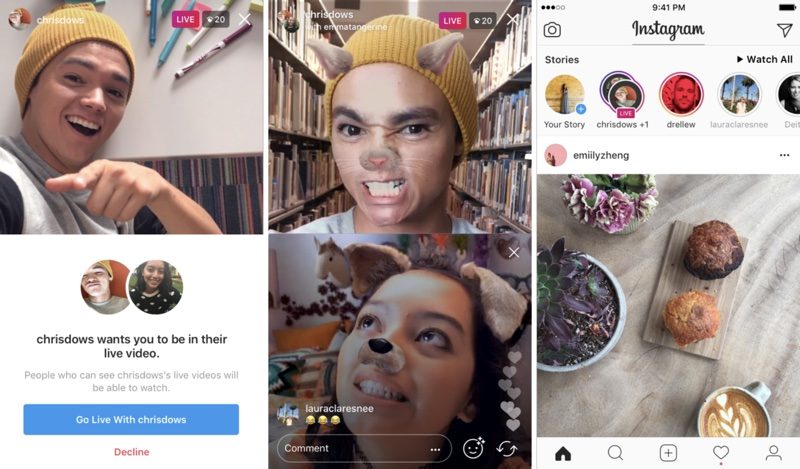
How to share live videos with a friend on Instagram?
One of the new features of Instagram is sharing live video with a friend. There are two ways to share a two-person live story:
- You can invite one of your friends to join your live broadcast.
- You can ask to join a friend’s Instagram Live Video.
In order to invite a friend to join Live Videos on Instagram, the following steps must be passed:
- Tap camera icon at the top left of the screen or swipe the screen from right to left to show Instagram Live story for you.
- Tap “Live” at the bottom of the screen, then tap “Start Live Video”.
- Tap faces icon.
- Tap on a person’s name to invite them to join your live video. Keep in mind that you can only invite someone who is already viewing your live video.
- If your friend accepts the invitation to join, you will see them appear in a (Split-Screen) view. You will also see if they have chosen to decline.
- You can remove the person you invited to join your live video at any time by tapping X at the top right corner of their split-screen.
To ask to join a friend’s Live Video that you’re watching:
- Tap “Request” when you see the option in your friend’s Instagram live story to request to join the live video of him/her.
- Tap “Send Request”.
Do you want to get more followers on your Instagram? Buy 10K Instagram followers right now.

How to send live video for your friends in Instagram Direct?
You can send your own live videos or your follower’s live videos to your friends in Direct by doing the following steps:
- Tap (
 ) icon at the bottom right of the Instagram live screen.
) icon at the bottom right of the Instagram live screen. - Choose a name(s) of a friend or group of friends for sending live video.
- If you want to share live video to only one friend, select “Send Separately”, and if you want to share live story to a group of friends select “Send to a Group”
Your recipient(s) will receive your live broadcast in their Direct inbox, plus a notification during the start and end of live video.
You can also share other’s live video which is publicly broadcasted, to your friend in Direct based on the aforementioned steps.
How to download Instagram live videos?
As mentioned in the previous sections, Instagram would not save your live videos and you will not be able to watch it again. Therefore, how to download Instagram live videos? The answer is simple! You can use one of the applications which record the screen of your phone (just like the screenshot tool which take photos from the screen of your phone). These applications are easily available for Android users but not for iPhone or iPad users (Apple Company would not allow the use of these applications due to the security reasons) and they have to connect their iPhone or iPad to the MacBook to save the Instagram Live videos.
One of the best applications for Android users is Az Screen Recorder.
How to watch Instagram live videos after it ends?
When you open your Instagram application, if “shared a live video replay” option has been activated, a recorded live video would appear in a colorful ring with Play word at the top of your screen. During video replay watching, you can tap the left or right side of the screen to skip forward or backward. If your follower shares several Instagram live videos, you can change each live video by tapping a flash icon or if you don’t like one of live stories, you can skip easily to the next.